AB-3 Developer Guide
Acknowledgements
{ list here sources of all reused/adapted ideas, code, documentation, and third-party libraries -- include links to the original source as well }
Setting up, getting started
Refer to the guide Setting up and getting started.
Design
Architecture
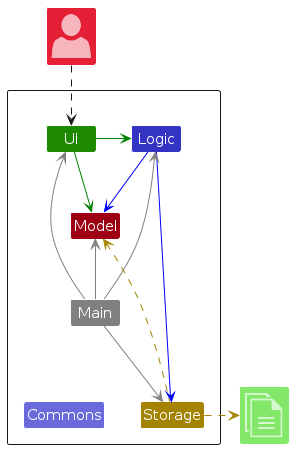
The Architecture Diagram given above explains the high-level design of the App.
Given below is a quick overview of main components and how they interact with each other.
Main components of the architecture
Main (consisting of classes Main and MainApp) is in charge of the app launch and shut down.
- At app launch, it initializes the other components in the correct sequence, and connects them up with each other.
- At shut down, it shuts down the other components and invokes cleanup methods where necessary.
The bulk of the app's work is done by the following four components:
UI: The UI of the App.Logic: The command executor.Model: Holds the data of the App in memory.Storage: Reads data from, and writes data to, the hard disk.
Commons represents a collection of classes used by multiple other components.
How the architecture components interact with each other
The Sequence Diagram below shows how the components interact with each other for the scenario where the user issues the command delete 1.
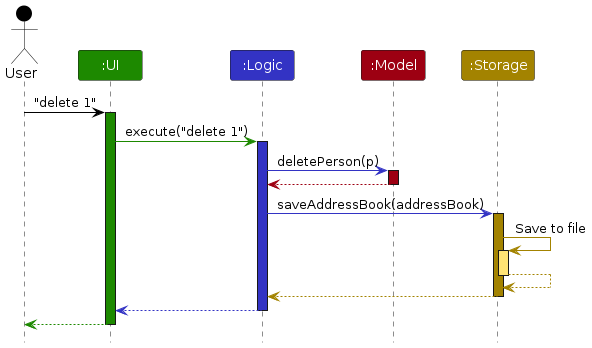
Each of the four main components (also shown in the diagram above),
- defines its API in an
interfacewith the same name as the Component. - implements its functionality using a concrete
{Component Name}Managerclass (which follows the corresponding APIinterfacementioned in the previous point.
For example, the Logic component defines its API in the Logic.java interface and implements its functionality using the LogicManager.java class which follows the Logic interface. Other components interact with a given component through its interface rather than the concrete class (reason: to prevent outside component's being coupled to the implementation of a component), as illustrated in the (partial) class diagram below.
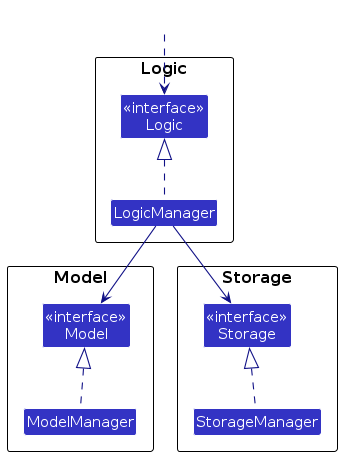
The sections below give more details of each component.
UI component
The API of this component is specified in Ui.java
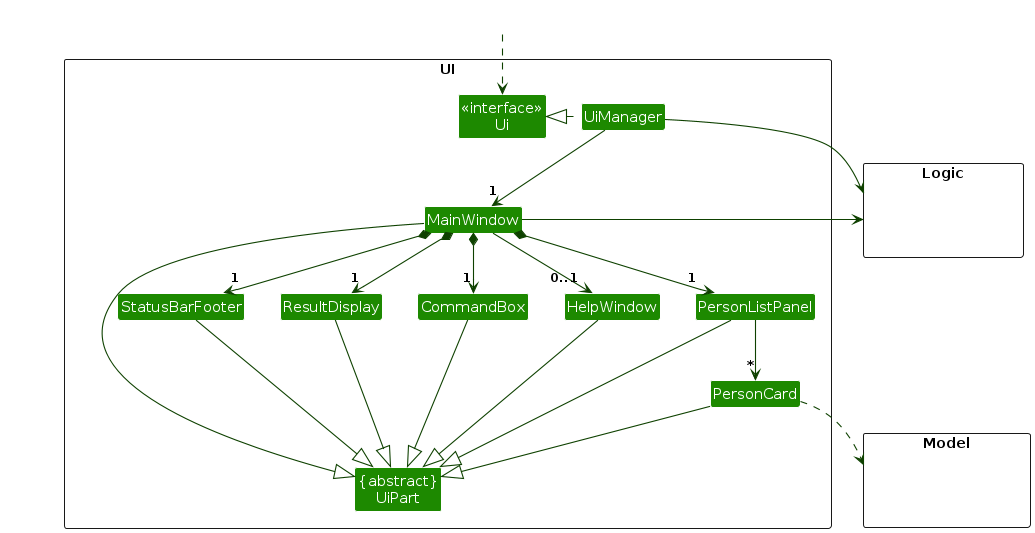
The UI consists of a MainWindow that is made up of parts e.g.CommandBox, ResultDisplay, PersonListPanel, StatusBarFooter etc. All these, including the MainWindow, inherit from the abstract UiPart class which captures the commonalities between classes that represent parts of the visible GUI.
The UI component uses the JavaFx UI framework. The layout of these UI parts are defined in matching .fxml files that are in the src/main/resources/view folder. For example, the layout of the MainWindow is specified in MainWindow.fxml
The UI component,
- executes user commands using the
Logiccomponent. - listens for changes to
Modeldata so that the UI can be updated with the modified data. - keeps a reference to the
Logiccomponent, because theUIrelies on theLogicto execute commands. - depends on some classes in the
Modelcomponent, as it displaysPersonobject residing in theModel.
Logic component
API : Logic.java
Here's a (partial) class diagram of the Logic component:
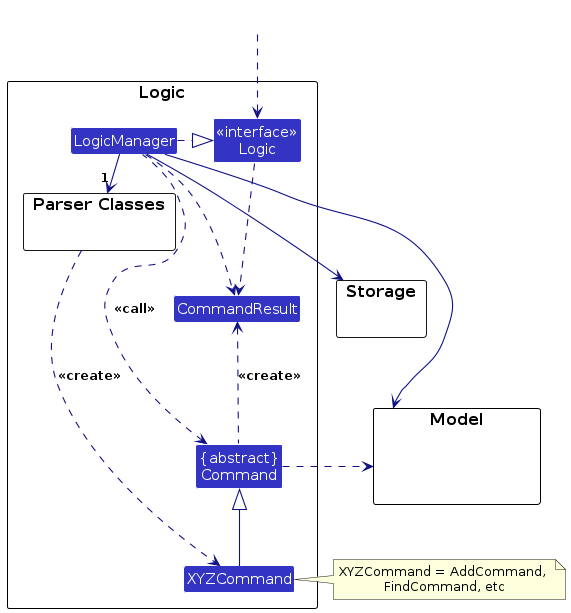
The sequence diagram below illustrates the interactions within the Logic component, taking execute("delete 1") API call as an example.
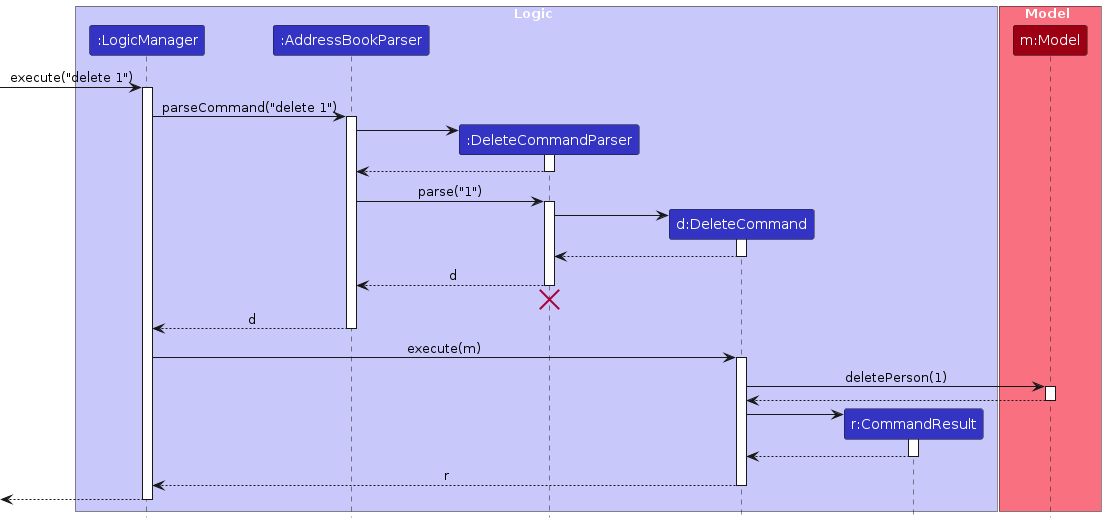
Note: The lifeline for DeleteCommandParser should end at the destroy marker (X) but due to a limitation of PlantUML, the lifeline continues till the end of diagram.
How the Logic component works:
- When
Logicis called upon to execute a command, it is passed to anAddressBookParserobject which in turn creates a parser that matches the command (e.g.,DeleteCommandParser) and uses it to parse the command. - This results in a
Commandobject (more precisely, an object of one of its subclasses e.g.,DeleteCommand) which is executed by theLogicManager. - The command can communicate with the
Modelwhen it is executed (e.g. to delete a person).
Note that although this is shown as a single step in the diagram above (for simplicity), in the code it can take several interactions (between the command object and theModel) to achieve. - The result of the command execution is encapsulated as a
CommandResultobject which is returned back fromLogic.
Here are the other classes in Logic (omitted from the class diagram above) that are used for parsing a user command:
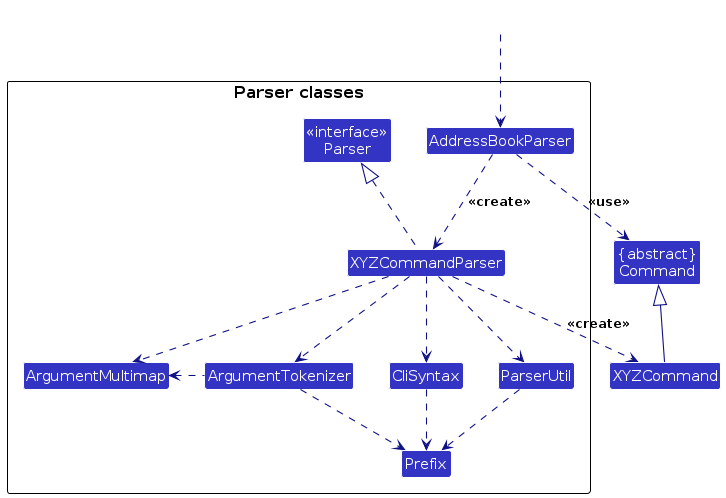
How the parsing works:
- When called upon to parse a user command, the
AddressBookParserclass creates anXYZCommandParser(XYZis a placeholder for the specific command name e.g.,AddCommandParser) which uses the other classes shown above to parse the user command and create aXYZCommandobject (e.g.,AddCommand) which theAddressBookParserreturns back as aCommandobject. - All
XYZCommandParserclasses (e.g.,AddCommandParser,DeleteCommandParser, ...) inherit from theParserinterface so that they can be treated similarly where possible e.g, during testing.
Model component
API : Model.java
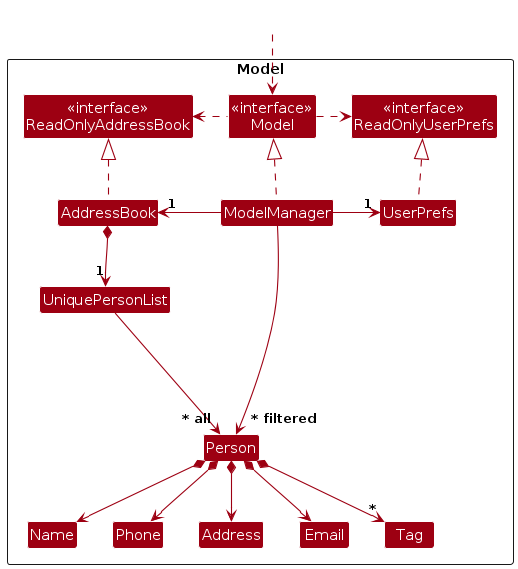
The Model component,
- stores the address book data i.e., all
Personobjects (which are contained in aUniquePersonListobject). - stores the currently 'selected'
Personobjects (e.g., results of a search query) as a separate filtered list which is exposed to outsiders as an unmodifiableObservableList<Person>that can be 'observed' e.g. the UI can be bound to this list so that the UI automatically updates when the data in the list change. - stores a
UserPrefobject that represents the user’s preferences. This is exposed to the outside as aReadOnlyUserPrefobjects. - does not depend on any of the other three components (as the
Modelrepresents data entities of the domain, they should make sense on their own without depending on other components)
Note: An alternative (arguably, a more OOP) model is given below. It has a Tag list in the AddressBook, which Person references. This allows AddressBook to only require one Tag object per unique tag, instead of each Person needing their own Tag objects.
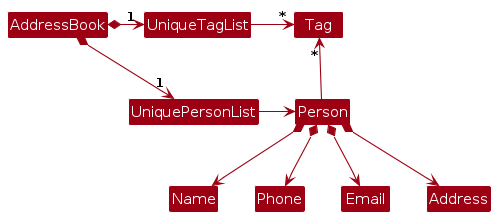
Storage component
API : Storage.java
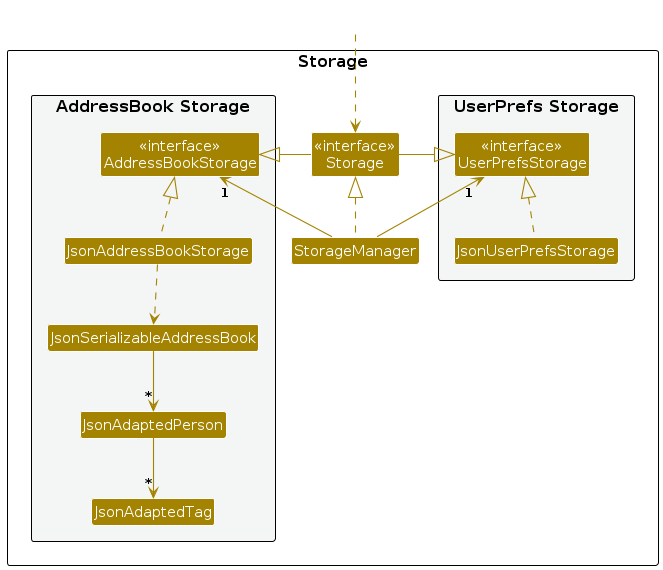
The Storage component,
- can save both address book data and user preference data in JSON format, and read them back into corresponding objects.
- inherits from both
AddressBookStorageandUserPrefStorage, which means it can be treated as either one (if only the functionality of only one is needed). - depends on some classes in the
Modelcomponent (because theStoragecomponent's job is to save/retrieve objects that belong to theModel)
Common classes
Classes used by multiple components are in the seedu.address.commons package.
Implementation
This section describes some noteworthy details on how certain features are implemented.
[Proposed] Undo/redo feature
Proposed Implementation
The proposed undo/redo mechanism is facilitated by VersionedAddressBook. It extends AddressBook with an undo/redo history, stored internally as an addressBookStateList and currentStatePointer. Additionally, it implements the following operations:
VersionedAddressBook#commit()— Saves the current address book state in its history.VersionedAddressBook#undo()— Restores the previous address book state from its history.VersionedAddressBook#redo()— Restores a previously undone address book state from its history.
These operations are exposed in the Model interface as Model#commitAddressBook(), Model#undoAddressBook() and Model#redoAddressBook() respectively.
Given below is an example usage scenario and how the undo/redo mechanism behaves at each step.
Step 1. The user launches the application for the first time. The VersionedAddressBook will be initialized with the initial address book state, and the currentStatePointer pointing to that single address book state.
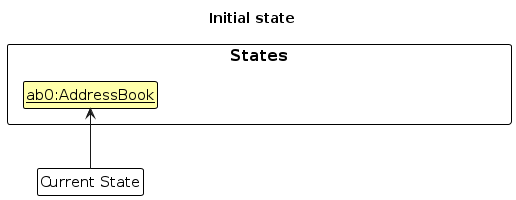
Step 2. The user executes delete 5 command to delete the 5th person in the address book. The delete command calls Model#commitAddressBook(), causing the modified state of the address book after the delete 5 command executes to be saved in the addressBookStateList, and the currentStatePointer is shifted to the newly inserted address book state.
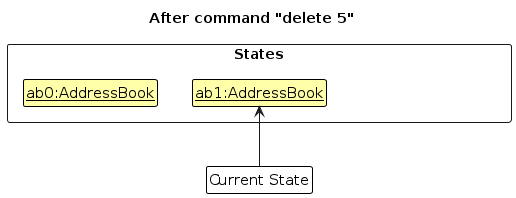
Step 3. The user executes add n/David … to add a new person. The add command also calls Model#commitAddressBook(), causing another modified address book state to be saved into the addressBookStateList.
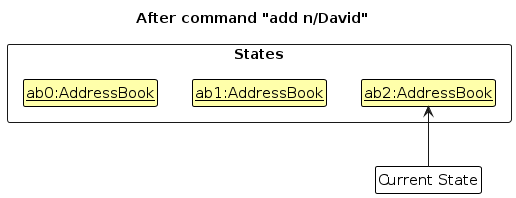
Note: If a command fails its execution, it will not call Model#commitAddressBook(), so the address book state will not be saved into the addressBookStateList.
Step 4. The user now decides that adding the person was a mistake, and decides to undo that action by executing the undo command. The undo command will call Model#undoAddressBook(), which will shift the currentStatePointer once to the left, pointing it to the previous address book state, and restores the address book to that state.
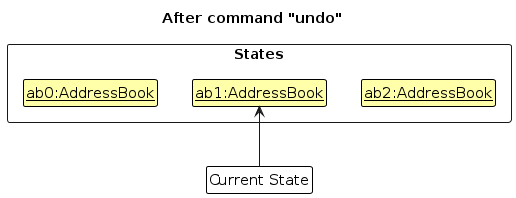
Note: If the currentStatePointer is at index 0, pointing to the initial AddressBook state, then there are no previous AddressBook states to restore. The undo command uses Model#canUndoAddressBook() to check if this is the case. If so, it will return an error to the user rather
than attempting to perform the undo.
The following sequence diagram shows how an undo operation goes through the Logic component:
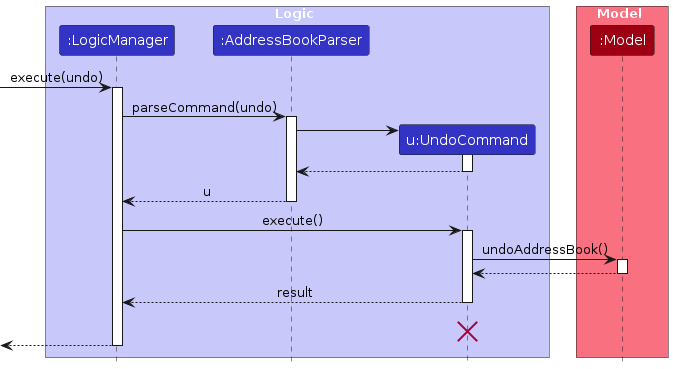
Note: The lifeline for UndoCommand should end at the destroy marker (X) but due to a limitation of PlantUML, the lifeline reaches the end of diagram.
Similarly, how an undo operation goes through the Model component is shown below:
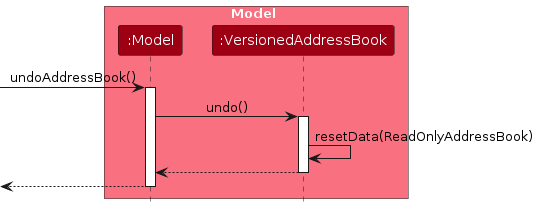
The redo command does the opposite — it calls Model#redoAddressBook(), which shifts the currentStatePointer once to the right, pointing to the previously undone state, and restores the address book to that state.
Note: If the currentStatePointer is at index addressBookStateList.size() - 1, pointing to the latest address book state, then there are no undone AddressBook states to restore. The redo command uses Model#canRedoAddressBook() to check if this is the case. If so, it will return an error to the user rather than attempting to perform the redo.
Step 5. The user then decides to execute the command list. Commands that do not modify the address book, such as list, will usually not call Model#commitAddressBook(), Model#undoAddressBook() or Model#redoAddressBook(). Thus, the addressBookStateList remains unchanged.
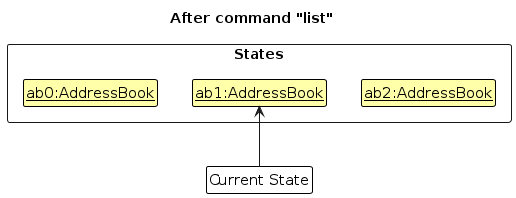
Step 6. The user executes clear, which calls Model#commitAddressBook(). Since the currentStatePointer is not pointing at the end of the addressBookStateList, all address book states after the currentStatePointer will be purged. Reason: It no longer makes sense to redo the add n/David … command. This is the behavior that most modern desktop applications follow.
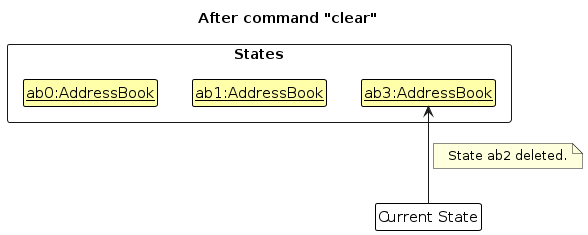
The following activity diagram summarizes what happens when a user executes a new command:
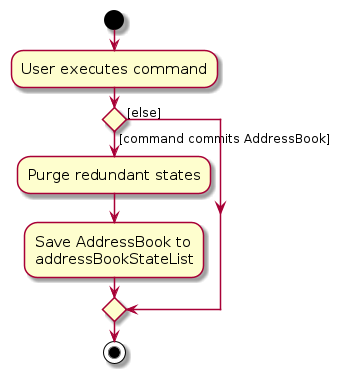
Design considerations:
Aspect: How undo & redo executes:
Alternative 1 (current choice): Saves the entire address book.
- Pros: Easy to implement.
- Cons: May have performance issues in terms of memory usage.
Alternative 2: Individual command knows how to undo/redo by itself.
- Pros: Will use less memory (e.g. for
delete, just save the person being deleted). - Cons: We must ensure that the implementation of each individual command are correct.
- Pros: Will use less memory (e.g. for
{more aspects and alternatives to be added}
[Proposed] Data archiving
{Explain here how the data archiving feature will be implemented}
Documentation, logging, testing, configuration, dev-ops
Appendix: Requirements
Product scope
Target user profile:
- needs to manage students across multiple modules
- responsible for tracking consultations and monitoring academic progress
- prefers quick keyboard-driven workflows during tutorials and consultations
- is reasonably comfortable using CLI-based desktop applications
- values efficiency and organization when handling large amounts of student data
Value proposition: manage student information and academic progress faster and more efficiently than a typical mouse/GUI-driven app.
User stories
Priorities: High (must have) - * * *, Medium (nice to have) - * *, Low (unlikely to have) - *
| Priority | As a … | I want to … | So that I can … |
|---|---|---|---|
* * * | TA | add a new student’s details | have their basic information readily available (name, ID, email, module) |
* * * | TA | view student contact details | check in with my student’s progress |
* * * | TA | view student grades | track my students’ academic progress |
* * | TA | view student assignment submissions | track their assignment progress |
* * | TA with many modules | view all my modules that I teach | easily track all modules from one glance |
* * * | TA | mark a student’s attendance | award marks according to their attendance |
* * | TA with many classes | view my timetable schedule | view my schedule from one location |
* * | TA willing to give consultations | add consultations to my calendar | keep track of my timetable |
* * | TA | delete consultations | allocate time for other students |
* * | TA | add custom tags to students (e.g., "struggling", "excellent") | quickly identify students who need special attention |
* * * | busy TA for multiple modules | search for a student by typing partial names | quickly find their information during consultations |
* * | TA | add special notes/remarks for each student | keep tabs on certain students through remarks |
* * | TA with many things to do | add tasks that are related to my classes | keep track of what to do outside of class |
* | TA | randomly select students for class participation | ensure fair distribution of participation opportunities |
* * | TA | flag out students with special needs | pay more attention to them |
* * | TA | unmark a student’s attendance if they leave mid-lesson | easily edit their attendance |
* | TA | assign students to tutorial questions to present | ensure all students have a fair chance to present their answers |
* | TA that gets asked many questions | add reminders to follow up with students after class | ensure their questions get answered (even if out of syllabus) |
* | TA | group students up if the module requires group work | keep track of all groupings |
* | TA | randomly pair/group students for each tutorial session | all students get to pair up with everyone else |
Use cases
(For all use cases below, the System is the TeachMate and the Actor is the user, unless specified otherwise)
Use case: UC1 - Add a new student's details
MSS
- User requests to add a new student.
- TeachMate requests for details of the student.
- User enters the requested details.
- User saves the details.
- TeachMate adds the new student and displays the new student's details. Use case ends.
Extensions
- 3a. TeachMate detects an error in the entered details. 3a1. TeachMate requests for the correct details. 3a2. User enters new detail. Steps 3a1-3a2 are repeated until the data entered are correct. Use case resumes from step 4.
Use case: UC2 - Assign student to tutorial questions to present
MSS
- User requests to search for the student.
- TeachMate requests for name or ID of the student.
- User enters the requested details.
- TeachMate displays the matching students.
- User selects the student from the matches.
- User fills up the tutorial & question number.
- TeachMate assigns the question to student and displays the assigned status. Use case ends.
Extensions
- 3a. TeachMate cannot find any matching student based on the entered details. 3a1. TeachMate displays 'No Student Found'. 3a2. User enters new detail. Steps 3a1-3a2 are repeated until the detail entered have matches. Use case resumes from step 4.
Use case: UC3 - Group students in the tutorial class
MSS
- User requests to group students up
- TeachMate requests to select the students and group ID
- User enters the group ID and selects the students
- TeachMate displays the selected students under the new group
Extensions
- 3a. User does not select any students. 3a1. TeachMate displays 'No students selected'. 3a2. User selects at least one student. Use case resumes from step 4.
Use case: UC4 - Add consultations to my calendar
MSS
- User requests to add a consultation to the calendar.
- TeachMate requests for date, time, student, and description.
- User enters the requested details.
- TeachMate adds the consultation and displays the scheduled entry. Use case ends.
Extensions
- 3a. Entered date/time is invalid. 3a1. TeachMate displays 'Invalid date/time'. 3a2. User enters a valid date/time. Use case resumes from step 4.
Use case: UC5 - Mark a student's attendance for a class
MSS
- User requests to mark a student's attendance.
- TeachMate requests for the class/session and the student.
- User provides the class/session and selects the student.
- TeachMate marks the student's attendance and displays the updated status. Use case ends.
Extensions
- 3a. Student is not enrolled in the specified class/session. 3a1. TeachMate displays 'Student not in class'. 3a2. User selects a valid student in the class/session. Use case resumes from step 4.
{More to be added}
Non-Functional Requirements
- Should work on any mainstream OS as long as it has Java
17or above installed. - Should be able to hold up to 1000 students without a noticeable sluggishness in performance for typical usage.
- A user with above average typing speed for regular English text (i.e. not code, not system admin commands) should be able to accomplish most of the tasks faster using commands than using the mouse.
- The system should be intuitive enough for new TAs with basic command-line familiarity to perform core operations (add, view, list students) within 15 minutes of first use.
- The system should not lose data during normal operations. All changes should be persisted to storage within 1 second of command execution.
- Student IDs must remain unique across the system. The application should validate all NUS-specific formats (student IDs, module codes) to prevent invalid data entry.
- All commands should execute and provide feedback within 2 seconds under normal load conditions.
- Should support TAs managing up to 10 different modules simultaneously without performance degradation.
- Error messages should be clear, specific, and actionable, guiding users to correct their input without needing to reference documentation.
- Code should follow standard software engineering practices to allow for incremental feature additions and modifications.
Glossary
- Mainstream OS: Windows, Linux, Unix, MacOS
- TA: Teaching Assistant - A university staff member or senior student who assists professors in conducting tutorials, grading assignments, and providing academic support to students
- Module: A course or subject offered by NUS, identified by a unique module code (e.g., CS2103T)
- Module Code: NUS standard format for course identification, consisting of 2-3 uppercase letters followed by 4 digits and an optional suffix letter (e.g., CS2103T, MA1521)
- Student ID: A unique identifier assigned to each NUS student, following the format AXXXXXXXY where X represents digits (0-9) and Y represents an uppercase letter (e.g., A0123456X)
- Index: A positive integer representing the position of a student in the currently displayed list, used for quick command-line reference
- Tag: A custom label (e.g., "struggling", "excellent", "international") assigned to students to quickly identify those requiring special attention or categorization
- Consultation: A scheduled one-on-one or small group meeting between a TA and student(s) for academic assistance
- Command: A text-based instruction entered by the user to perform operations in TeachMate, following the format
COMMAND_WORD [parameters] - Prefix: A short identifier (e.g., n/, s/, e/, m/, t/) used before parameter values in commands to specify which field the value corresponds to
- Duplicate Student: A student entry that shares the same Student ID with an existing student in the system, regardless of other fields
Appendix: Instructions for manual testing
Given below are instructions to test the app manually.
Note: These instructions only provide a starting point for testers to work on; testers are expected to do more exploratory testing.
Launch and shutdown
Initial launch
Download the jar file and copy into an empty folder
Double-click the jar file Expected: Shows the GUI with a set of sample contacts. The window size may not be optimum.
Saving window preferences
Resize the window to an optimum size. Move the window to a different location. Close the window.
Re-launch the app by double-clicking the jar file.
Expected: The most recent window size and location is retained.
{ more test cases … }
Deleting a person
Deleting a person while all persons are being shown
Prerequisites: List all persons using the
listcommand. Multiple persons in the list.Test case:
delete 1
Expected: First contact is deleted from the list. Details of the deleted contact shown in the status message. Timestamp in the status bar is updated.Test case:
delete 0
Expected: No person is deleted. Error details shown in the status message. Status bar remains the same.Other incorrect delete commands to try:
delete,delete x,...(where x is larger than the list size)
Expected: Similar to previous.
{ more test cases … }
Saving data
Dealing with missing/corrupted data files
- {explain how to simulate a missing/corrupted file, and the expected behavior}
{ more test cases … }